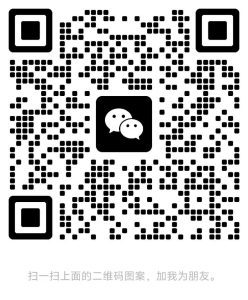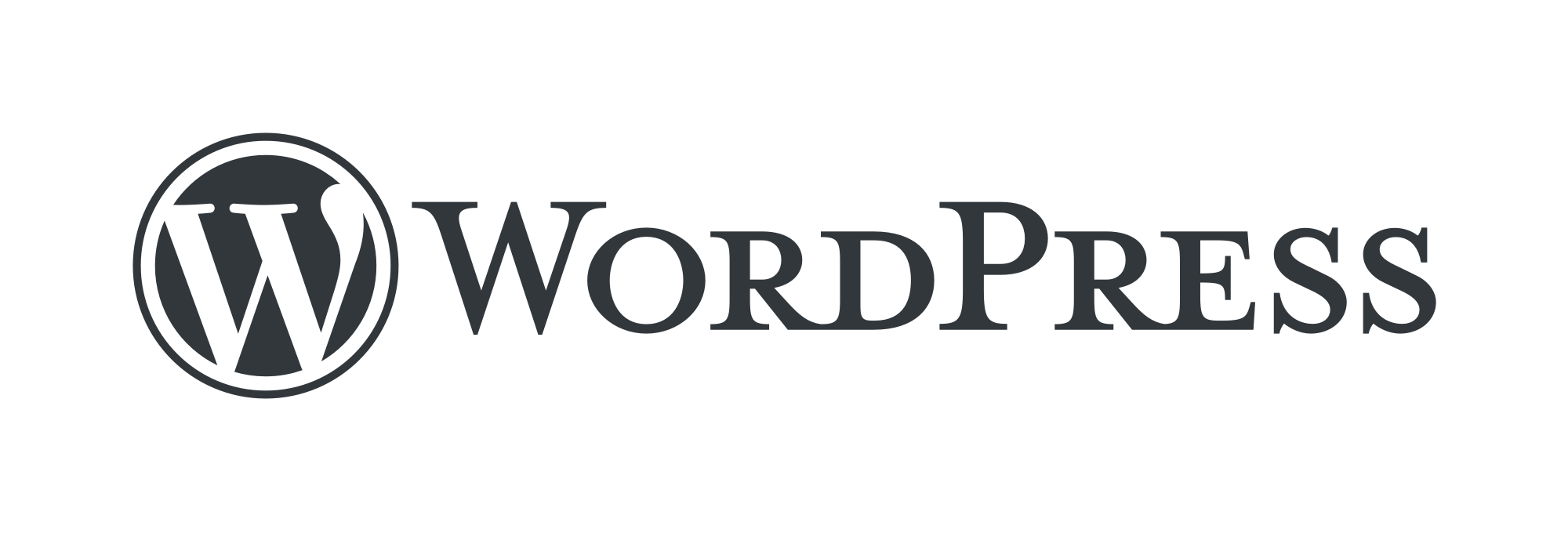✨ Professional WordPress development, custom website builder, efficient on-line, cooperate and enjoy optimization services! 🚀
The user now wants to enhance the Related Products feature on the WooCommerce Singles page and wants to support specifying related products to display. Previously they asked how to add custom buttons to the single product page, and now this question is about related products. First, I need to review the user's history of questions to understand their technical background and usage scenarios.
Users have added buttons before through hook functions, so they may have some knowledge of WordPress and WooCommerce hooks. This time, the requirement is to customize the related items, and it is possible that the user wants to boost cross-selling or increase exposure for specific items, rather than the system automatically generating related items. It needs to be determined if the user has a specific product to be associated with or if they wish to manually select related products.
Next, I should consider how WooCommerce's default related products work. By default, related products are automatically generated based on the same categories or tags. Users may not find this approach flexible enough or may wish to manually specify certain items as related recommendations, such as promotional items or complementary products.
As for the solution, the first thing that comes to mind is to use the "upsell" feature that comes with WooCommerce, but upsells usually appear in the shopping cart or checkout page, which may not meet the user's needs. Another approach is to use hooks to modify the query logic for related products, such as using the `woocommerce_related_products` filter. This requires writing custom functions that fetch related products based on a user-specified method (e.g. via a custom field).
Alternatively, users may need a more intuitive way to manage the backend, such as adding a meta box to the product edit page that allows users to select associated products. This involves adding custom meta fields and displaying those items on the front-end. This requires a combination of WordPress' meta box API and WooCommerce's template overrides.
There are also caching and performance issues to consider; if the user has many items, frequent queries may affect page load speed. Need to make sure the code is efficient and may recommend using a caching plugin.
In addition, users may want the related products to be displayed in a different style than the default, do they need to customize the template? For example, override the `single-product/related.php` template file to adjust the layout or style. However, the user's question is mainly about the specified product, so in-depth styling changes may not be needed, but could be mentioned as a suggestion.
In terms of plugins, are there any plugins readily available for this functionality? For example, "Related Products for WooCommerce" or "Custom Related Products" are recommended plugins that are an option if the user doesn't want to code manually. However, depending on the user's previous issue, they may prefer a custom code solution since they added the button themselves previously.
Compatibility issues also need to be considered to ensure that the code doesn't conflict with other plugins or themes. For example, use a child theme to override template files, or use proper prioritization when adding hooks in functions.php.
Finally, users may want to know how to test and verify that the changes are taking effect, such as clearing the cache, checking that the front-end page is displaying the correct item, and how to troubleshoot.
To summarize, I needed to provide a step-by-step solution covering both manual coding and plugin approaches, and highlighting considerations such as fixing link structure, cache handling, and SEO implications. Also, make sure the code examples are clear and explain what each step does to help the user understand how to achieve the functionality of specifying the relevant product.
In WooCommerce, you can specify related products to be displayed and enhance the related recommendation function of single product page by the following solutions:
Option 1: Use WooCommerce built-in functionality (no code required)
1. Manually set up "Up-Sells" for up-selling products.
- move::
- Go to the product edit page → Find Linked Products Column.
- exist Up-sells Add the product to be associated in the field (enter the product name or ID to search).
- After saving, these items will appear in the "You may also like..." module on the single product page.
- specificities::
- Simple and straightforward, no code required.
- Only one-way association is supported (after setting for item A, item B will not be automatically associated with A).
Option 2: Customized code implementation (precise control)
1. Override the default related goods logic
Fully customize the source of related products through code, e.g. manually specify related products based on custom fields.
// Add the following code to the theme's functions.php
add_filter('woocommerce_related_products', 'custom_related_products', 10, 3);
function custom_related_products($related_posts, $product_id, $args) {
// Get the specified related product ID from the custom_field of the current product.
$custom_related_ids = get_post_meta($product_id, 'custom_related_products', true);
if (!empty($custom_related_ids)) {
// Convert to an array and make sure the products exist
$related_ids = array_map('intval', explode(', ',', $custom_related_ids));
$related_ids = array_filter($related_ids, 'wc_get_product');
// Return custom related product IDs (overriding default logic)
return $related_ids;
}
// If no custom associations are set, keep the default related products
return $related_posts; // If no custom association is set, keep the default related posts.
}2. Adding back-end custom fields
Add fields to the product edit page to allow manual entry of associated product IDs (comma separated):
// Add custom fields to the product edit page
add_action('woocommerce_product_options_related', 'add_custom_related_products_field');
function add_custom_related_products_field() {
woocommerce_wp_text_input(array(
'id' => 'custom_related_products', 'label' => 'specify
'description' => 'Enter the IDs of the products to be related, multiple IDs separated by commas', 'desc_tip' => 'Description' => 'Enter the IDs of the products to be related.
'desc_tip' => true, .
));
}
// Save the custom field data
add_action('woocommerce_process_product_meta', 'save_custom_related_products_field');; // Save custom field data.
function save_custom_related_products_field($product_id) {
$custom_related = isset($_POST['custom_related_products']) ? sanitize_text_field($_POST['custom_related_products']) : '';
update_post_meta($product_id, 'custom_related_products', $custom_related);
}Option 3: Use plugins (recommended for non-developers)
1. YITH WooCommerce Related Products Premium
- functionality::
- Specify associated products manually or by rule.
- Supports multiple association logics (tags, categories, attributes, custom rules).
- Exclusion rules and display priority can be set.
- official website::YITH Related Products
2. Custom Related Products for WooCommerce
- Free plug-ins::
- Select the associated product directly on the product edit page.
- Override the default related commodity logic.
- mounting: WordPress Plugin Library Search Name Installation.
Option 4: Enhanced display (template overlay)
Modify the template of the related commodity module to optimize the display style:
- make a copy of
wp-content/plugins/woocommerce/templates/single-product/related.phpto the subtopic of thewoocommerce/single-product/related.phpThe - Modify the looping logic in the template (e.g. increase the number of columns, add buttons, etc.):
// Example: Changing the number of columns to 4
$columns = 4; // originally 3
woocommerce_product_loop_start();
while ($related_products->have_posts()) : $related_products->the_post();
wc_get_template_part('content', 'product');
endwhile;
woocommerce_product_loop_end();caveat
- Fixed Link Conflicts::
- If the product URL contains a date (e.g.
/2023/product-name/), modifying the association logic may cause the old link to be invalidated, you need to make sure the fixed link is in "article name" mode.
- If the product URL contains a date (e.g.
- cache processing::
- When using a caching plugin (e.g. WP Rocket), you need to clear the cache for the changes to take effect.
- SEO optimization::
- Avoid over-associating unrelated items or you may be seen by search engines as manipulating rankings.
summarize
- Precision control: Priority use Option 2 (customized code), directly specify the associated product via the backend field.
- Rapid realization: Optional for non-developers Program III (YITH plug-in)It is powerful and supports visual configuration.
- Display Optimization: Combined Option IV (template override) Enhance the visualization of the Associated Commodities module.