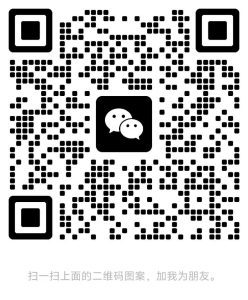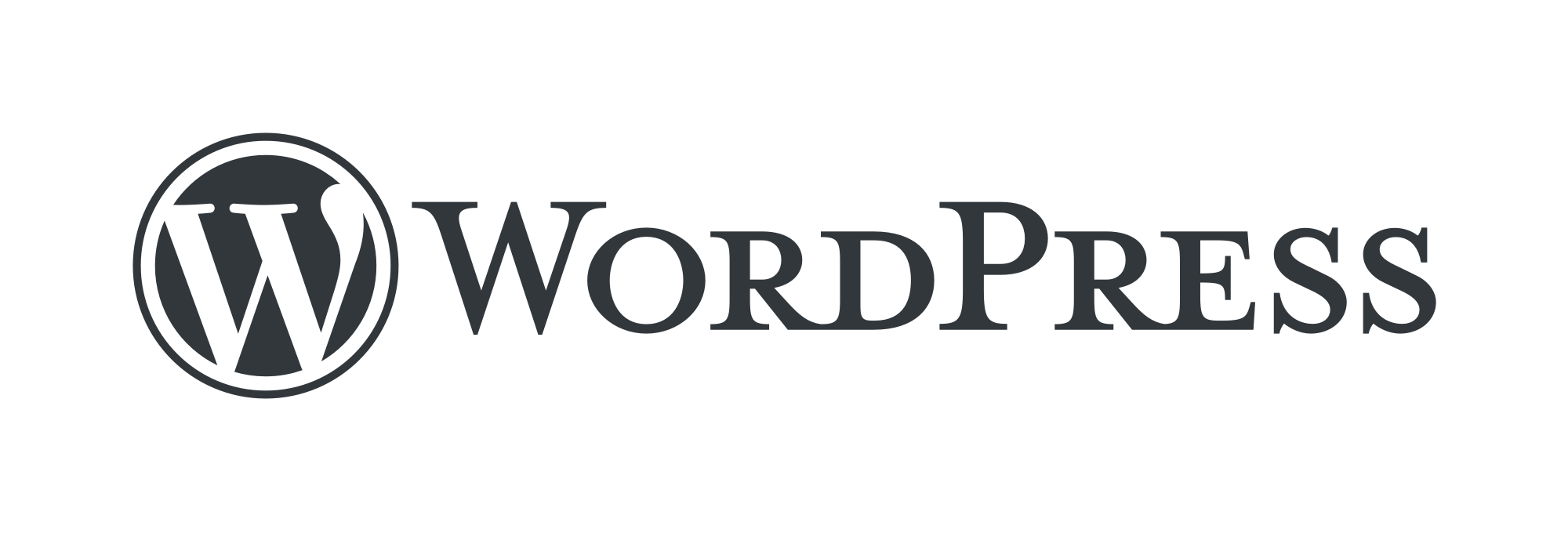✨ Professional WordPress development, custom website builder, efficient on-line, cooperate and enjoy optimization services! 🚀
How to Add Structured Data Markup in WordPress? The main purpose of structured data markup is to provide search engines with important information that they can use to enrich the listings of website pages in search results.
In this tutorial, we will detail how to add structured data markup in WordPress to bring in more SEO traffic from search engines to your website.
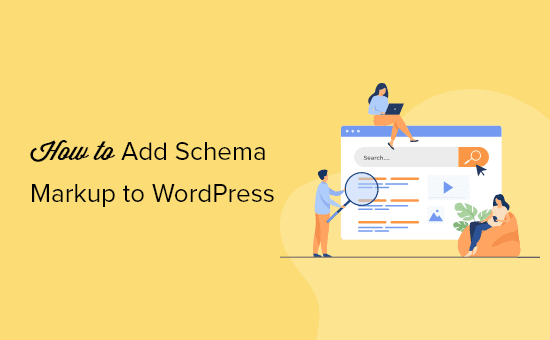
What is structured data markup?
Structured data markup (Schema markup) is a special type of HTML code that you can add to your WordPress website to tell search engines more about the content.
For example, a search engine can be told that a particular page is a blog post, recipe, FAQ, news article, or product page in an online store. The search engine can then use this data to display rich results.
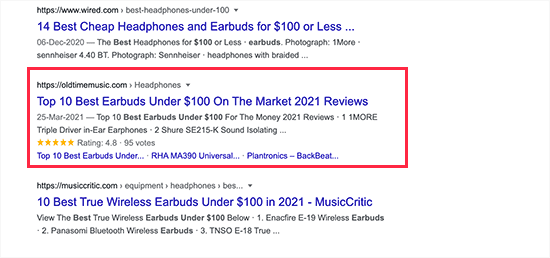
Search engines like Google also use structured data markup to display information from other searches. For example, in Google Maps, your listing will show directions, business hours, company phone numbers, and more.
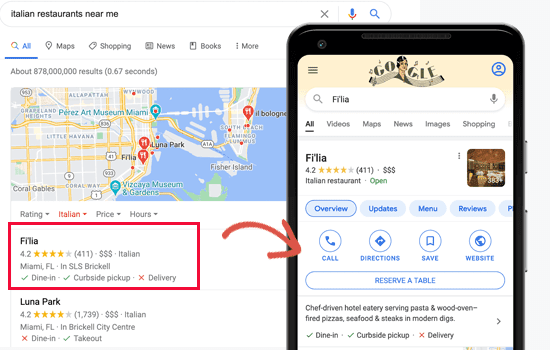
These enhanced search listings are called rich results or rich text summaries. This information can help make your website more appealing to searchers in the SERPs, which in turn increases your natural search result click-through rate bringing in more free traffic.
How to add structured data markup in WordPress
The easiest way to add structured data markup to WordPress is to use All in One SEO (since structured data markup is more suitable for Google SEO, our SEO plugin - Smart SEO Tool does not provide similar features for the time being, and will be considered to be added later based on user needs). It is one of the best WordPress SEO plugins on the market that supports adding structured data markup to WordPress sites.
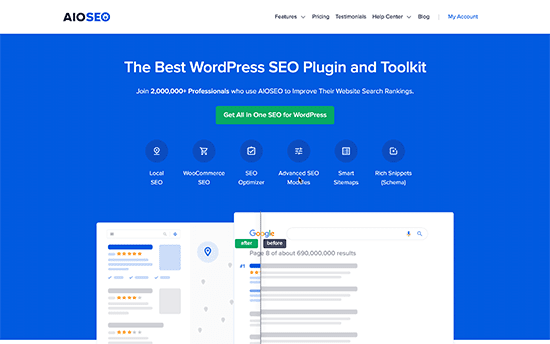
The first thing you need to do is install and enable All in One SEO for WordPress.
When enabled, the plugin will launch a setup wizard to guide the user through the setup.
Complete the wizard setup, then the plugin will automatically set up the correct architected data markup and apply it to your site.
Below, you will find details on how to manually set up to complete all of the architectural data tagging settings.
Setting up site-wide structured data markup in WordPress
First, it needs to be set up to tell search engines some basic information about the WordPress site. Go to the All in One SEO " Search Appearance page and scroll down to Knowledge Graph.
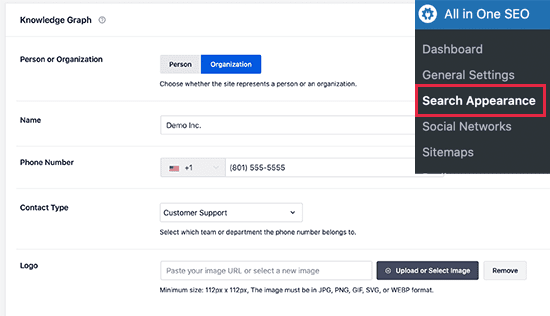
Here, one needs to select whether the website belongs to an individual or an organization. For organizations, information such as name, business phone number, contact type and business Logo is required.
If the site is about a particular person (e.g., a personal blog, resume site, or portfolio site), then you can select a user account from a drop-down list or manually enter user information.
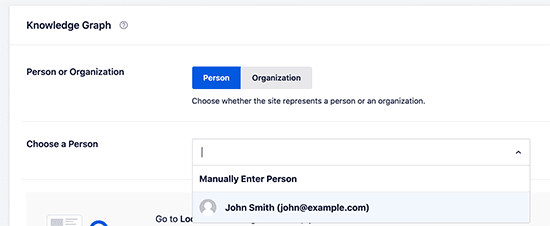
If you select an existing WordPress user, you can edit the selected user's profile by visiting the user's Profile page.
A link to the user's Twitter and Facebook profiles can also be provided here.
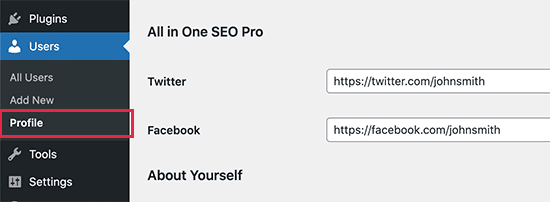
Additionally, please ensure that you have correctly entered the user's first and last name and selected the correct name to be publicly displayed.
Finally, set the user's profile photo to Gravatar.
Don't forget to click the "Update User" button to save your changes.
Setting the default structured data markup in WordPress
The next step is to select the default settings used to generate structured data markup for all WordPress posts and pages.
This will ensure that the architectural data markup is set up correctly for all your WordPress posts, pages, products, or any other content type.
Simply go to the All in One SEO " Search Appearance page and switch to the Content Types tab. Here you will see all the article types listed.
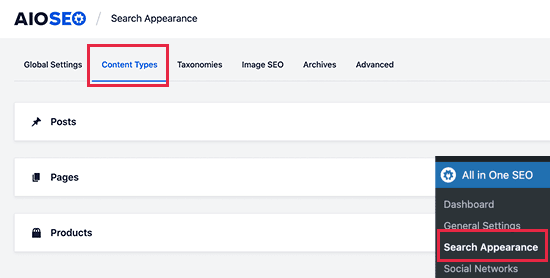
For each article type, switch to the Schema Markup tab to set the default structured data type to be selected for a specific article type.
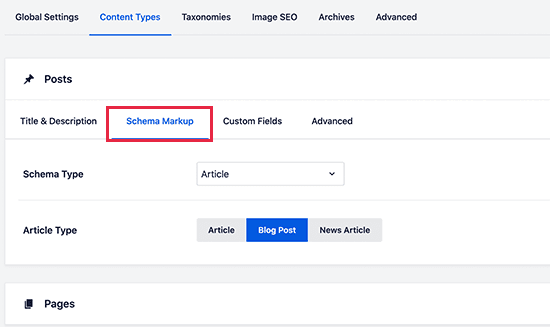
From here you can view the settings and change them as needed. For example, if running a news site using WordPress articles as news articles, then you need to change the article type to the news article structured data type.
Changing Structured Data Markup for Individual Posts and Pages in WordPress
Since the default architecture settings are already set, there is generally no need to manually change the structured data markup for most of the content.
However, in some cases, it may be necessary to adjust the architected data settings for individual articles or pages.
For example, if a custom WordPress login page is used as a product page, then you would want search engines to know about it. Similarly, some bloggers may use WordPress posts for recipes, news articles or reviews.
In these cases, you may need to change the structured data markup for that particular post or page.
Simply edit the article or page you want to modify. On the article editing screen, scroll down to the AIOSEO Settings box below the editor and switch to the Schema tab.
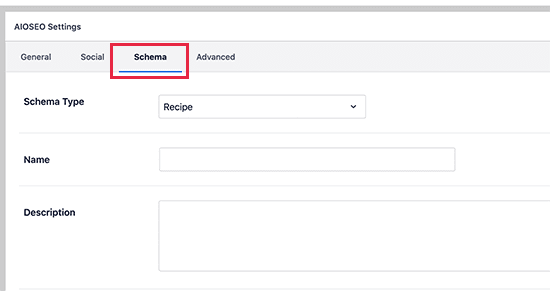
Here you can change the structured data tagging settings for this article. There are different types of schemas available, each with its own microdata.
For example, if you change an article to a recipe, you can provide a description of the recipe, type of dish, preparation time, instructions, and so on.
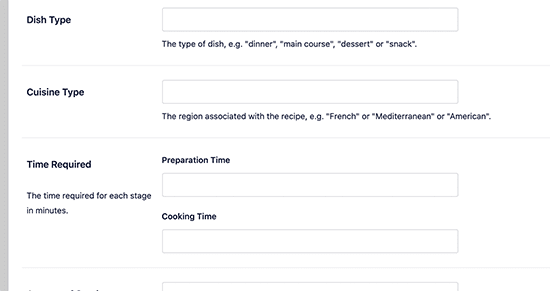
Similarly, if the page is changed to a product structured data type, information such as price, brand, currency, availability, etc. can be provided.
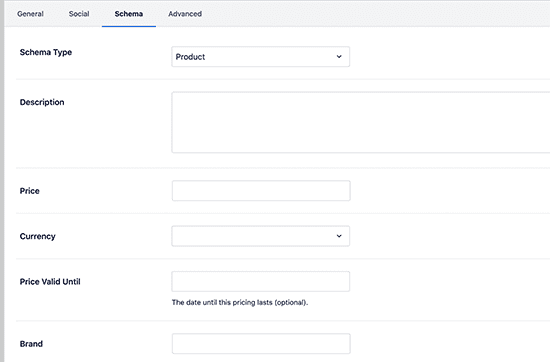
This is a very handy tool for websites that sell products using a simple online payment form rather than an e-commerce site.
Setting up structured data markup for WooCommerce
All in One SEO was or is a fully compatible SEO plugin for WooCommerce. In addition to the usual SEO settings, it allows you to choose the correct product architecture markup for all your products.
It will fetch all the necessary metadata from your WooCommerce product list such as pricing, currency, availability, reviews, star rating, etc. Additionally, you can provide the brand, identifier type and identifier number under the Schema tab for each product.
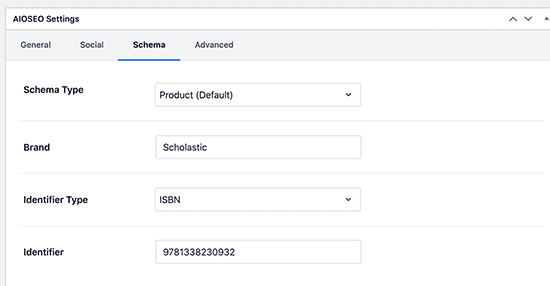
This can come in handy if the online store sells products of other brands with standardized identifiers.
Adding Structured Data Markup for Local SEO
Nearly 36% of searches on Google have local intent. This means that these users are looking for local businesses and services nearby.
Most local searches will end up being purchasing decisions, which makes them critical for small businesses.
Local SEO helps you put your company's business on the map so that users can easily find it. This can help you realize that your store or business appears in local Google search results.
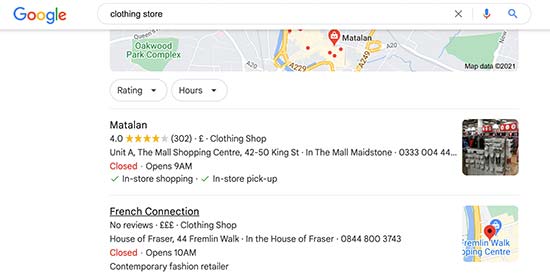
It also allows your business to appear in other Google products such as Google Maps, which brings more local customers to your physical location.
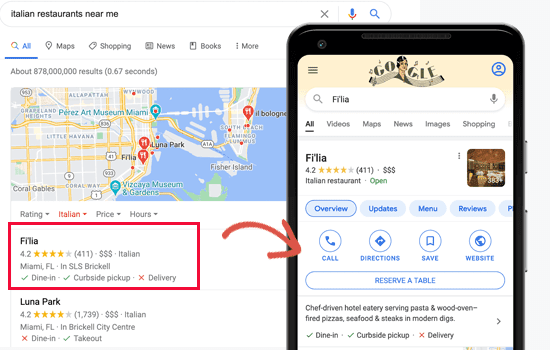
All in One SEO offers local SEO features for optimizing websites for local search results.
Simply go to the All in One SEO " Local SEO page and click the Activate Local SEO button.
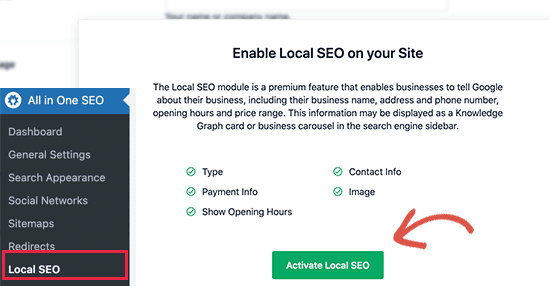
Once activated, if your business has multiple locations (multiple locations), then you will need to turn on this option, i.e. add each location and set it up.
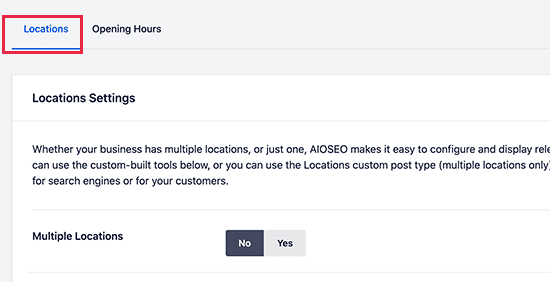
Under this, you can also set up business related information, including business name, Logo, phone number, business type, payment method, and so on.
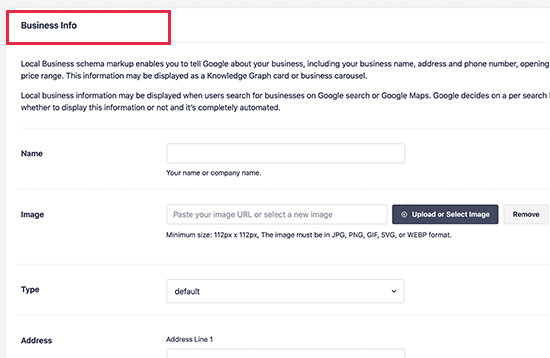
Then, switch to the Opening Hours tab to enter your hours of operation.
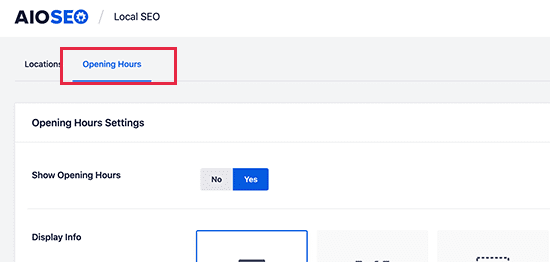
Simply enter the hours of the day and mark the date your business closes.
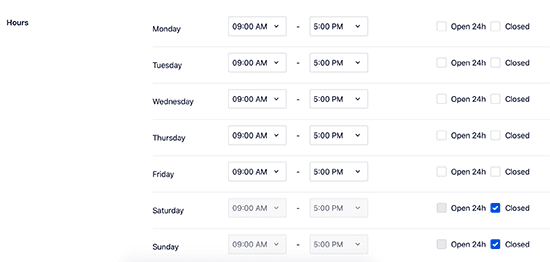
Don't forget to click the "Save Changes" button to store your settings.
After setting up local SEO on your WordPress site, you can also sign up for a "Google My Business" account to claim your business.
Testing Rich Text Summaries after Structured Data Tagging
We can test WordPress website structured data markup using Google's Structured Data Test tool. Just enter the URL of the website and it will fetch the structured data markup found on that URL.
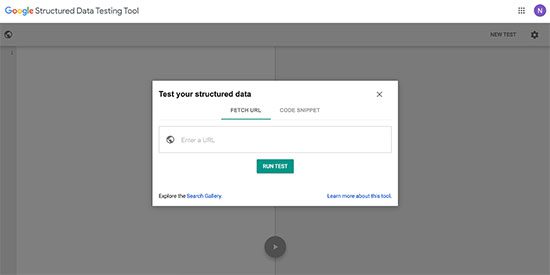
If an error or warning occurs, you can resolve the problem by revisiting the structured data markup settings on your website.
Google also offers an updated Rich Snippets testing tool. It will not only check the structured data markup on your site for Rich Snippets, but it will also show if certain data is missing.

I hope this tutorial will help you to solve the problem of dealing with structured data markup for WordPress websites. Website structured data markup is just a part of SEO optimization, need to know more about WordPress SEO optimization skills, you can check the tutorial tips on this site to see more.